Wavlink makes Wavlink docking station that help connect laptops to other devices. This article explains all about Wavlink dock. It tells what they are, their types and features. It also shares the benefits and answers common questions. By the end, you’ll understand how Wavlink docks can improve laptop use.
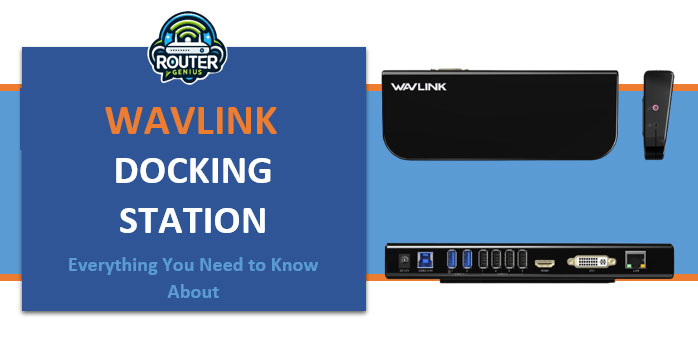
What is a Docking Station?
A docking station connects a laptop to things like monitors, keyboards and mice. Laptops only have a few ports. A dock adds more so you can attach multiple devices. This lets you use your laptop like a desktop computer.
Wavlink makes good quality, easy to use docks. Their docks work with Windows and Mac laptops. Let’s learn more!
Types of Wavlink Docking Stations
Wavlink has different docks for different needs:
USB-C Docks
- Work with laptops with USB-C or Thunderbolt ports
- Move data fast up to 5Gbps
- Ports like HDMI, USB, Internet
- Small and light to carry around
Thunderbolt 3 Docks
- For powerful laptops doing lots of tasks
- Move data very fast up to 40Gbps
- Can charge laptop while working
- Connect multiple big screens
USB 3.0 Docks
- Compatible with old and new laptops
- Basic expansion for low cost
- HDMI, USB, Internet ports
- Light and cheap option
Key Features
Wavlink docks offer helpful features:
- Many ports like HDMI, USB, Internet
- Move data fast – up to 5/10/40Gbps
- Charge laptop using some docks
- Easy plug-and-play without software
- Connect 2 screens for more space
- Small and thin, not taking lots of room
- Works with Windows, Mac and Chromebooks
Benefits
Wavlink docks provide advantages:
- Makes laptop useful like a desktop
- Cleans up cable mess with one cable
- Charges laptop while you work
- Bigger screen area using 2 monitors
- Move big files or 4K videos very fast
- Compatible with old and new laptops
- Cheaper than other brands
- Light to carry around when needed
Popular Models
Some top Wavlink docking stations:
- WAVLINK UC-E32 USB-C dock with HDMI port – $49
- WAVLINK UC-E51 USB-C dock with two HDMI – $79
- WAVLINK TB3-UD120 Thunderbolt 3 dock – $179
- WAVLINK UD-100 cheap USB 3.0 dock – $29
With different ports at various low prices.
FAQs
Q: Which laptops work with Wavlink docks?
A: As long as a laptop has USB-C, Thunderbolt 3 or USB 3.0 port.
Q: Can I attach two monitors?
A: Yes, some Wavlink docks support connecting two 4K screens.
Q: Can I use dock while charging laptop?
A: Yes, certain models let you charge battery during dock use.
Q: Do I need special software?
A: No, Wavlink docking station drivers work directly without extra drivers.
Q: What speeds and ports do USB-C docks have?
A: USB-C docks provide HDMI 4K at 30Hz and USB 3.0 ports at 5Gbps.
Q: Do they have a warranty?
A: Yes, all Wavlink docks include 1-year warranty against defects.
Conclusion
In conclusion, Wavlink is a great brand for docking stations. Their USB-C, Thunderbolt 3 and USB 3.0 docks offer many choices. Features like dual monitors, fast speeds, charging and small design make Wavlink docks very useful. They provide good value versus expensive proprietary docks. Wavlink docks can boost how useful your laptop is.

Leave a Reply