Arris modems are some of the most commonly used modems for home internet access provided by internet service providers. These modems have different colored lights that indicate the status and work as visual diagnostics tools. However, many users are often confused about the meaning of different Arris modem lights. This article provides a comprehensive guide to understanding what different light patterns on an Arris modem lights meaning.
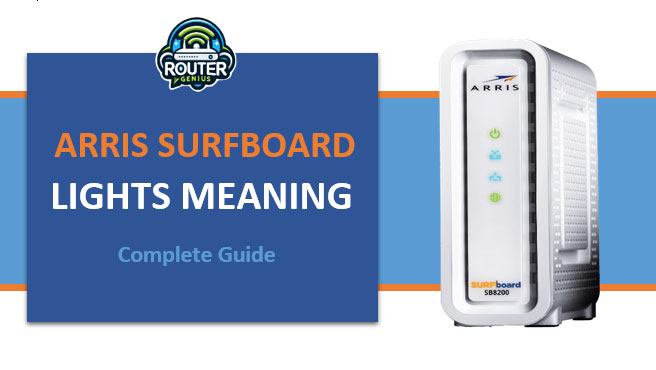
Introduction
Arris manufactures a wide range of cable modems and gateways for both residential and commercial use. These devices connect our homes and offices to the internet through technologies like DOCSIS, allowing high-speed broadband access. While modems do their job silently in the background, the arris lights modem colored lights on Arris router them give clues about their functioning. Being aware of common Arris modem light patterns can help troubleshoot connectivity issues. This article deciphers the meaning behind various light combinations to assist users.
Blue Lights
One of the most common light colors seen on Arris modems is blue. Here are the different blue light patterns and their meanings:
- A single steady blue light: This indicates that the modem is powered on and waiting to connect to the network.
- Two steady blue lights: The modem has contacted the provider’s network and is receiving a signal but is not yet online. It is in the registration process of obtaining an IP address.
- Three or more steady blue lights: The modem is successfully online and connected to the internet. You should have full broadband access.
- Flashing blue lights: The modem is scanning for the best available channel to connect on. This is normal during boot up or when signal strength changes occur.
- Rapidly blinking blue light: There is an issue contacting the network or obtaining an IP address. Common reasons could be a cable/connection problem or failure to register due to technical faults.
So in summary, between 1-2 steady blue lights mean setup in progress, 3+ steady lights mean online access, while blinking/flashing lights can indicate scanning processes or connection errors.
Green Lights
Green lights on an Arris modem indicate power and connectivity at the device level:
- A steady green light: The modem has power.
- Flashing green light: The modem is working normally and has detected online data traffic passing through it.
- Rapidly blinking green light: Could mean a connectivity issue at the local/hardware level. For example, faulty Ethernet cables or ports may cause this symptom.
Having a steady green light ensures the modem is receiving power. Flashing activity shows internet data transmission, while blinking suggests checking device connections or trying a different Ethernet cable/port.
Amber/Orange Lights
Amber or orange colored lights on an Arris modem report anomalies or failures:
- Steady amber/orange light: The self-diagnostic check of the modem hardware found an issue like failures during startup/registration.
- Flashing amber/orange light: Temporary hardware/firmware level anomaly detected during normal operation. Restarting may fix it.
- Rapidly blinking amber/orange light: Severe hardware error occurred. The modem may need to be replaced in this case.
An amber/orange light, steady or flashing, requires further troubleshooting to identify the actual problem for resolution. These colors usually indicate non-critical or critical hardware faults in the modem.
Yellow Lights
- Steady yellow light: There is a fault at the provider network level preventing connection (maintenance, outage, etc.). usually out of the user’s control.
- Flashing yellow light: The modem signal is weak and connection quality is degraded. May need to be closer to the router.
Yellow lights report potential issues from the internet service provider’s network side of things rather than problems related to the modem itself. A steady yellow light means connectivity is not possible due to a provider network fault.
Red Lights
The meaning of red is not a good sign. let’s know about it why it happen.
- Steady red light: Critical hardware failure has occurred inside the modem. It needs to be replaced immediately.
- Flashing/blinking red light: Overheating or potential hardware damage warnings. Unplug the modem, allow it to cool completely before attempting to power it on again.
Red lights signal severe abnormalities inside the modem hardware. Immediate action must be taken, like unplugging in the case of overheating or replacing the unit if the red light stays continuously lit.
Other Combinations
Apart from individual light colors, Arris modems can also display certain colored light sequences and combinations with Arris router lights meanings:
- Alternating blue and amber lights: The modem is rebooting itself or has experienced a critical failure which forced a reboot. If persistent, contact service provider.
- Rapidly alternating blue and red lights: Manufacturing defect detected. The unit must be returned as it cannot operate properly.
- Flashing green and yellow lights together: The modem signal is extremely weak and internet may be unreliable at this connection level. Consider signal booster/extender
So in summary, alternating light patterns that include red or a mix of colors are more serious issues that require contacting the internet service provider for support in most cases.
Common Modem Lights Arris Scenarios
Here are some Arris router lights scenarios users commonly face along with the probable causes:
- Arris modem lights on but no internet: Faulty Ethernet cable, router/switch port issue, signal problem blocking authentication with ISP.
- Arris modem blinking green light: Bad Ethernet cable, switch/router malfunctioning, intermittent wiring fault causing signal disruption.
- Arris lights continuously alternating blue and amber: Hardware failure forcing reboot cycle, inconsistent signal damaging modem integrity.
- Steady yellow light on Arris router: Planned/unplanned maintenance by ISP or outage in provider network infrastructure.
- Arris modem blue lights meaning but no connection: Modem boot process stuck, configuration/registration error with ISP, technical glitches preventing activation.
- Rapidly blinking red light on Arris: Overheating modem, hardware damage from power surge requiring immediate replacement.
The key is to methodically analyze the specific light patterns and combinations to pinpoint potential causes and troubleshoot step-by-step. Persistent issues require contacting the ISP.
Arris Modem/Router Lights FAQs
Here are some frequently asked questions about Arris modem lights:
Q. Why is my Arris gateway blinking between green and amber?
A: This usually indicates a firmware incompatibility. Contact your ISP to have the latest compatible firmware pushed to resolve it.
Q. What do rapidly blinking blue and red lights together mean?
A: It’s a serious hardware fault that makes the modem unusable. You’ll need to return/replace the faulty unit.
Q. Can a loose coaxial cable cause Arris lights issues?
A: Yes, a loose or damaged coaxial cable can disrupt signals and cause lights to flash, blink or display error codes. Check the cable integrity first.
Q. How long should restarting an Arris modem take?
A: It typically takes 2-5 minutes for an Arris modem to fully reboot and display 3 steady blue lights when online. More than 10 minutes means a hardware problem.
Q. Can a weak WiFi signal cause Arris modem problems?
A: No, weak WiFi is a separate issue and won’t cause Arris modem lights to malfunction. Lights indicate status of wired network connectivity, not wireless.
Q. What if my Arris gateway shows flashing yellow light?
A: Flashing yellow light means marginal signal quality which may cause intermittent drops. Check coaxial connections and cable line first before contacting ISP.
Q. Will unplugging the power fix Arris modem light issues?
A: In some cases like firmware bugs, a full restart by unplugging the power cord for 1 minute helps reset the device. But it may not solve hardware failures indicated by certain light patterns.
Conclusion
Arris modems provide useful diagnostic information through their multicolored lights. Being familiar with common light patterns helps decipher any connection problems right away to streamline troubleshooting. While individual colors and combinations paint a general picture, the overall context is important to consider narrowing down the root cause. Persistent issues not resolved through standard steps warrant contacting the internet service provider for further support. Understanding these visual cues enables users to stay connected through self-help options in many routine scenarios.

Leave a Reply