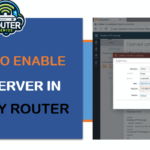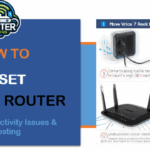Being an Xfinity internet user and a tech enthusiast I've looked at a variety of ways to make the most of the home internet network. One extremely useful feature I came across is the option to create the FTP (File Transfer Protocol) server on the Xfinity router. This enables me to effortlessly connect and move files across my devices on my home network as well as … [Read more...] about How to Enable FTP Server in Xfinity Router
How to Reset Xfinity Router: Fixing Connectivity Issues & Boosting
In these days a world, an efficient and stable internet connection is vital. Xfinity is a well-known internet service provider, that provides reliable routers that keep you connected. But, as with all technologies that are used, routers may have problems. If you are unable to solve the issue, resetting your Xfinity router can do the trick. This guide will … [Read more...] about How to Reset Xfinity Router: Fixing Connectivity Issues & Boosting
Cox Router Blinking Orange:What does it Mean & How to Fix it?
Introduction Hi there if you’re facing an Issue on your Cox router blinking Orange in you’re Wi-Fi router then you are landing a Good page to solve the problem of blinking Orange light in your Router/Modem. A blinking orange light is a sign that your router/modem is making an effort to establish a constant connection. Its shows due to ISP or losing association. In some time, … [Read more...] about Cox Router Blinking Orange:What does it Mean & How to Fix it?
Tp-link Router to Replace Verizon Router: Full Explanation
Introduction Are you tired of paying monthly rental fees for your Verizon router? Looking to upgrade to a more powerful and feature-rich networking solution? Replacing your Verizon-provided router with a TP-Link router can be an excellent way to improve your home network while saving money in the long run. In this comprehensive guide, we'll walk you through the process of … [Read more...] about Tp-link Router to Replace Verizon Router: Full Explanation
The Ultimate Guide of Guest Network on Your Spectrum Router
Introduction Thus, it is for good reason to use the guest network on Spectrum router if you want your friends to surf the internet but still need to ensure the security of your network. Read on to find everything you need to know about what guest networks are, how they work and how you set one up for your Spectrum router. If you have ever had people over into … [Read more...] about The Ultimate Guide of Guest Network on Your Spectrum Router