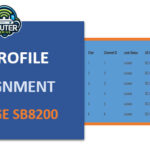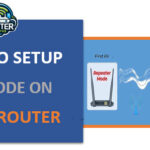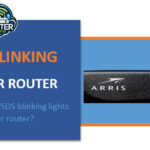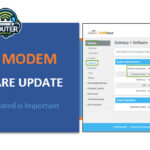Arris touchstone cm8200 docsis 3.1 cable modem no power cord is quite a famous docsis 3. 1 cable modem that many of the cable internet service providers in North America utilize. However, there is one problem some users experience and that is the fact that their CM8200 doesn’t work because it doesn’t include the power cord. Although the first step is to use a power cord to turn … [Read more...] about Arris touchstone cm8200 docsis 3.1 cable modem no power cord
Arris
DS profile assignment change SB8200
DS profile assignment change sb8200 is an important part of how your cable modem connects to the internet through your cable provider's network. The DS profile specifies technical parameters like channel bonding configuration, modulation type, and more. Changing the DS profile on an Arris SB8200 cable modem can help optimize your connection in some situations. In this … [Read more...] about DS profile assignment change SB8200
How to setup AP mode on Arris Router
Introduction In this article we are going to tell you about the how to setup ap mode on arris router.Wireless routers also have tremendous responsibility in our homes by offering connectivity signal mainly though WiFi. Many wireless routers come with basic wireless router capability out of the box so as to facilitate sharing of an Internet connection through radio waves. … [Read more...] about How to setup AP mode on Arris Router
USDS Blinking Curious about USDS blinking lights on your router?
Have you ever noticed the small LED lights, also known as USDs or status indicators, blinking on your wireless router? These usds blinking lights are there to provide you with information about your router's status and activities. However, their blinkihttps://routergenius.com/category/arris/ng patterns can sometimes be confusing. In this article, we will explain what the … [Read more...] about USDS Blinking Curious about USDS blinking lights on your router?
Arris Modem Firmware Update: (Keeping Updated is Important)
An Arris modem connects your devices at home to the internet. Like any device, it needs regular updates to work well. In this article, we will explain Arris modem firmware update, how to check for and install updates, common questions, and tips to fix problems. What is a Modem and What Does it Do? A modem allows your devices like computers, phones and TVs to access … [Read more...] about Arris Modem Firmware Update: (Keeping Updated is Important)