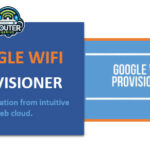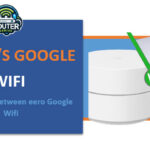Enterprises can use a single cloud interface to manage and provision WiFi networks through the Google WiFi Provisioner application. If you have not yet come across the Google WiFi Provisioner tool, in this article, we will answer the following questions: What is it? What’s special about it? How does it function? And finally – how to start using it? Introduction Large … [Read more...] about Google Wifi Provisioner (Multiple location from intuitive web cloud.)
Google Wifi
How to Connect Google Home to Wifi
Introduction: Google Home is one of the smart speakers from Google that allows you to manage your smart home and get information from it through voiced commands. Although it is working you will have how do i connect google home to wifi for it to work at optimum.it is quite easy to connect Google Home to your WiFi and this tutorial will help you follow all processes to the … [Read more...] about How to Connect Google Home to Wifi
eero VS Google Wifi (Comparison between eero Google Wifi)
Introduction: In this artical we will discover eero VS Google Wifi Internet is now a necessity or requirement in today’s society. No one can deny the necessity of a strong and stable connection while watching movies online, working remotely, or playing games online. Mesh WiFi systems eliminate dead zones in large houses, where regular wireless routers fall short in providing … [Read more...] about eero VS Google Wifi (Comparison between eero Google Wifi)
Google Wifi Solid Blue (What It Means & How to Troubleshoot It)
Google Wifi is well-known as a mesh WiFi system to deliver the internet coverage in homes and businesses. Although this product’s performance is acceptable based on many people’s comments, some people may experience some problems with it such as their Google Wifi system is lighting up blue. Here in this article, we have discussed what, in particular, does a solid blue Google … [Read more...] about Google Wifi Solid Blue (What It Means & How to Troubleshoot It)