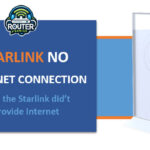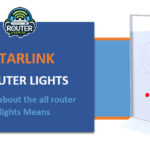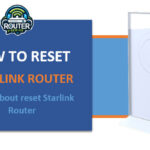SpaceX's Starlink satellite internet promises high-speed broadband anywhere on the planet, but for many customers, there is often the frustration of the Starlink not working or losing connection. In this article, we will explore some of the common reasons why you may experience starlink no internet connection on your Starlink and provide some troubleshooting steps to get it … [Read more...] about Starlink No Internet Connection (Why Starlink did’t provide Internet)
Starlink
Starlink Router Lights (Learn about the all router lights Means)
Starlink is a satellite internet service provided by SpaceX that aims to offer fast, reliable internet all around the world. To access the Starlink network, you need the Starlink router lights dish and router. The small white router connects your home network to the Starlink satellites overhead. While it works behind-the-scenes, the router also provides status updates … [Read more...] about Starlink Router Lights (Learn about the all router lights Means)
How to Reset Starlink Router (Learn about ho reset Starlink Router)
Introduction: Starlink is SpaceX's satellite internet service that provides high-speed, low-latency broadband globally. The Starlink kit includes the user terminal ("Starlink"), power supply, and WiFi router to connect devices to the internet. Like any other router, the Starlink router may experience issues that require troubleshooting. Resetting the router is one of the … [Read more...] about How to Reset Starlink Router (Learn about ho reset Starlink Router)
Starlink Mesh Router (Learn about Network function Router )
Introduction: SpaceX is creating a new internet service called Starlink Mesh Router. It uses lots of small satellites circling Earth to beam internet from space. This will help people get fast internet even if they live far from cities. A key part of Starlink is the mesh router. This special router spreads the internet signal everywhere it's needed inside homes, yards and … [Read more...] about Starlink Mesh Router (Learn about Network function Router )