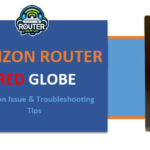Introduction The Verizon Router 2010 is a great home networking device regarded as one of the devices that brought about the revolution of broadband internet services. This router came to market more than a decade ago, it was instrumental in providing fast broadband connection to millions of homes and small businesses across the region. Here, we will discuss about … [Read more...] about Verizon Router 2010: A Comprehensive Guide
Verizon
Verizon Router Green Light No Internet: Solved!
Not being able to use the Verizon router green light no internet when your router is on can be really annoying. This guide will show you the most common causes and how to fix it when your Verizon router has power but no web access. By the end, you'll be back online in no time! Why Might This Be Happening? There are a few main reasons your green light on Verizon router … [Read more...] about Verizon Router Green Light No Internet: Solved!
Verizon Router Red Globe:Common Issue & Troubleshooting Tips
The Verizon router red globe icon that appears on your Verizon WiFi router is commonly referred to as the “red globe of death” among internet users. This red globe or indicator light signifies a connectivity issue with your router’s internet connection. When the red globe is illuminated, it means that your Verizon FiOS or DSL router is unable to connect to the internet … [Read more...] about Verizon Router Red Globe:Common Issue & Troubleshooting Tips
Verizon Cellular Modem & Router
What is a Verizon Cellular Modem? A Verizon cellular modem allows you to connect devices like laptops, smartphones and tablets to the internet using Verizon's 4G LTE or 5G cellular router verizon network. It works like a wireless router and creates a WiFi hotspot for multiple devices. This article will explain how Verizon cellular modems work, their main features, … [Read more...] about Verizon Cellular Modem & Router
Verizon Fios Compatible Modems:(Which Modems Work Fast)
Introduction: Verizon Fios offers some of the fastest internet speeds available through their fiber optic network. To take full advantage of the speeds Fios provides, you need a capable Verizon fios compatible modems and wireless router. However, with so many options on the market, it can be difficult to choose the right equipment. This guide will help you understand what to … [Read more...] about Verizon Fios Compatible Modems:(Which Modems Work Fast)