Introduction
Wireless router is another product that has its king and one of those kings is Linksys. Linksys routers have the capability to provide and manage connections so that many devices can connect to the internet at once. But if you wish to go deeper in the options of your Linksys Wi-Fi, or change the way it is controlled, then you will need to access the Linksys router login. In this article, I will explain to you the steps on how to access the web-based utility of Linksys router & enter the home screen of it We will learn about the default username and password, how to identify if you have lost the information, and how to reset it to enhance security. Ways of getting into the system from the computer and a mobile device along with some general management operations will be described below.
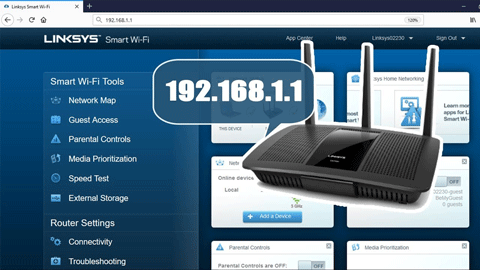
Finding the default username and password
One of the first steps to log into your Linksys router is finding the default username and password. These credentials come preconfigured on the router but are not printed on the device for security reasons. Here are a few ways to locate the default username and password for your Linksys router:
- Check the documentation: Refer to the quick installation guide or manual that came with your Linksys router. The default credentials are usually mentioned.
- Look on the bottom of the router: Some Linksys router models have a sticker on the bottom with the login credentials printed discreetly.
- Search online: You can search for your specific Linksys router model number followed by “default login” to find the default credentials online.
- Reset to factory defaults: As a last resort, you can reset the router to factory defaults which will restore the original username and password. Check the user manual for reset instructions.
The most common default username for Linksys routers is “admin” while the password is left blank or set to “admin” as well. If these don’t work, search online for your specific router model for the correct default credentials.
Change default password
For security reasons, changing the default password once you have logged in for the first time is recommended. Hackers can easily guess the default credentials and gain unauthorized access. To change the admin password:
- Log into the router’s web interface using the default credentials found earlier.
- Look for Password or Wireless Settings in the left menu.
- Enter the current default password and the new custom password you want to use.
- Re-enter the new password in the confirm box for verification.
- Click Apply or Save Settings to complete the password change.
Make sure to choose a strong password that is at least 8 characters long, and uses a combination of numbers, letters, and symbols for better security. Avoid using personal information that can be easily guessed.
log into the Linksys router interface
Now that you have the default credentials or newly set custom password, follow these steps to log into the administrative interface of your Linksys router:
Log in from a computer:
- Open any web browser on a computer or laptop connected to the router network.
- In the address bar, enter http://192.168.1.1 or http://192.168.0.1. This is the default IP address for most Linksys routers.
- Enter the router username (usually ‘admin’) and password when prompted.
- You have now successfully logged into the web-based interface of the Linksys router.
Log in from a mobile device:
- Connect your mobile device to the WiFi network broadcast by the Linksys router.
- Launch any web browser on your phone or tablet.
- Enter the IP address of the router – http://192.168.1.1 or http://192.168.0.1 or http://192.168.100.1
- Enter credentials to complete login from your mobile device.
The router admin panel can also be accessed locally by connecting an Ethernet cable from a computer directly to one of the LAN ports at the back of the router instead of wirelessly. Then enter the router’s IP in any web browser.
Common Management Tasks
Once logged in, you will see the main dashboard of the router administration interface. Here are some of the tasks typically performed:
View network usage and connected devices
Look for Home Network or Connected Clients in the left menu. This shows all devices currently connected to the WiFi network along with their IP addresses, MAC addresses, bandwidth usage and more.
Change the WiFi network name and password
Under Wireless Settings, you can change the Service Set Identifier (SSID) which is the name of the WiFi network seen by devices. Create a unique, easy-to-remember name. Set a new secure password for improved security.
Update router firmware
Go to Advanced Settings > Firmware Upgrade to check for and install any new firmware updates released by Linksys. Regular updates add new features and fix security issues.
Configure ports and port forwarding
For port forwarding rules to allow inbound connections for services like gaming, remote access etc. This is under Applications & Gaming >Port Range Forwarding.
Adjust security level and filter settings
In Security, choose a security level as per your needs. Toggle browser security, enable firewall, block ads and malicious sites. Apply parental controls.
Change login credentials
As mentioned before, go to Wireless or Advanced Settings to change the router’s default password or create a new admin account for better security.
These are some common management tasks to know after logging into a Linksys router. Explore the other sections and tabs available in the interface as per your requirements.
FAQs
Here are some frequently asked questions related to logging into Linksys routers:
Q. I forgot my router password, what do I do?
Ans:- Reset the router to factory defaults by pressing the reset button at the back for 10 seconds. This will restore the default username and password.
Q. How do I find my router’s IP address?
Ans:- On Windows, enter “cmd” in Run, type “ipconfig” and look for the Default Gateway IP address. On a Mac, go to System Preferences > Network and view Router IP.
Q. Can I log in to my router using my mobile device?
Ans:- Yes, you can access the router interface through a web browser on your mobile as well by entering the router’s IP address. The steps are same as logging in from a computer.
Q. What browsers can I use to log into my Linksys router?
Ans:- You can use common desktop browsers like Chrome, Firefox, Safari or even Microsoft Edge to log into your Linksys router web interface. The interface is also mobile-responsive to be used on phones and tablets.
Q. How do I change my wireless network name and password?
Ans:- Login to your router interface, go to Wireless Settings and enter a new SSID/name and password. Click apply to save the changes. Reconnect your devices to the new network.
Q. Can multiple users log into the router admin page at once?
Ans:- No, only one user can log into the router interface at a time. Other users attempting to access it simultaneously will see an “admin in use” error and will need to try again later.
Conclusion
This article offered a step-by-step guide on how Linksys router login. We discussed how to look for the default credentials for a router, how to login into the admin portal from a computer and/or mobile and some of the management operations that include changing passwords, setting up port forwarding rules, and more. Remember to choose a strong custom password for security. Let me know if you need any other information regarding Linksys router configuration or administration.

Leave a Reply