The orange light on a TP_Link router can indicate different statuses. Understanding what each tp_link router orange light means can help you troubleshoot issues and optimize your WiFi network. This article explains the main tp_link router orange light indicators and how to resolve common problems.
Introduction:
TP-Link is a popular brand that manufactures home and office routers and other networking devices. Most TP-Link router models feature multiple colored LED lights that provide status updates on the device’s functions. One of the most common lights is orange, and its meaning can vary depending on where it’s located on the router.
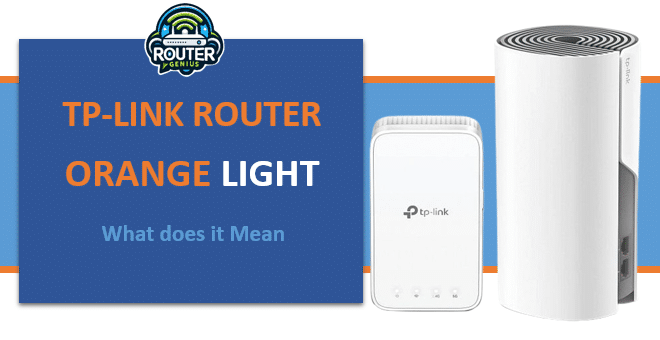
The Orange light on router serves as a visual cue to alert users when certain processes are running or if any issues arise. By learning to identify what each orange light on modem status signifies, you can quickly diagnose and fix potential connectivity problems. Keep reading to understand the main orange light modem indicators on TP-Link routers and how to remedy common situations resulting in illuminated light.
Locations of Orange Lights
Tp_link orange light routers typically have orange lights in two main areas:
- Power/Status Light – Situated at the front of the router, this light will be orange when the router is booting up or when a firmware update is in progress.
- WiFi/WLAN Light – Positioned near the wireless antenna(s), this light indicates WiFi connectivity and data transmission over the wireless network.
Some higher-end TP-Link router models may include additional orange modem light for features like USB ports or guest networks. But in most cases, knowing what the power/status and WiFi lights mean is sufficient for basic troubleshooting purposes.
Power/Status Orange Light Statuses
When the orange light on tp link router power/status light is illuminated, it signifies the following:
- Boot Up – The light will blink orange continuously as the router starts up after being powered on. This process takes 30-60 seconds normally.
- Firmware Update – A steady orange glow means the router is in firmware upgrade mode. Do not power off the router during this process.
- Hardware Issue – If the light stays orange and does not turn solid green after several minutes, it could indicate an internal hardware fault requiring repair.
An orange power light during boot-up or firmware upgrades is expected behavior. But if it remains orange after ample time has passed, the router may need servicing. Contact the manufacturer for support if issues persist.
WiFi/WLAN Orange Light Statuses
Here are the main scenarios when the WiFi/WLAN orange deco mesh light may be on:
- Data Transmission – A blinking tp link internet light orange means the router is sending/receiving WiFi data from connected devices. This is normal operation.
- Weak Signal Strength – If the light blinks slowly or stays lit continuously, it suggests the wireless signal may be weak due to distance or interference.
- Hardware Malfunction – As with the power light, a steady orange glow of the WiFi indicator beyond the expected duration could point to hardware failure.
- Configuration Issue – Problems activating wireless settings, encryption type mismatches, or incorrect settings may impede connectivity and induce an orange light.
The WiFi light blinking on occasion as data transfers occur is standard. But sustained illumination often links to connectivity or hardware concerns needing attention.
Troubleshooting Tp-link Router Orange Light Issues
If the tp link orange internet light(s) on your TP-Link router behave unusually, try these potential fixes:
- Reset the Router – Press and hold the reset button for 10 seconds to reboot the device and clear any temporary errors.
- Update Firmware – Outdated software can destabilize operations. Download the latest version from the product support site.
- Reposition the Router – Metal obstructions or crowded WiFi environments degrade signals. Move to an open, high location if possible.
- Check Wireless Security – Mismatched WPA/WPA2 passwords between the router and devices prohibit connections. Verify settings are identical.
- Inspect Cables and Ports – Damaged or loose Ethernet cabling to the router/internet modem interrupts service. Replace faulty wires or reset ports.
- Review Device Limits – Routers have throughput ceilings. Reduce concurrently connected devices if performance lags due to overloading.
- Contact Technical Support – If resetting and updating doesn’t remedy ongoing tp link orange light issues, you may need repair assistance from the manufacturer.
Taking these diagnostic steps should catch and resolve most deco mesh orange light situations encountered with TP-Link routers. Contacting support remains an option for persistent issues.
FAQs
Q: What is the maximum number of devices a TP-Link router can support?
A: TP-Link routers are designed to connect multiple wireless devices simultaneously. Exact limits vary by model but average home routers accommodate 15-25 concurrent connections.
Q: Can two TP-Link routers be used together to expand the network range?
A: Yes, with the right configuration. Setting one router as the primary unit hooked to the internet router orange light and enabling wireless uplink/repeater modes on the secondary extends coverage seamlessly.
Q: How can I reset my TP-Link router to factory default settings?
A: To reset, locate the tiny reset switch/hole on the router’s rear. Depress and hold it for 10 seconds until the LED lights cycle behavior. This restores original network configurations suitable for new installation.
Q: Is there a way to check my router software/firmware version remotely?
A: Yes, the easiest way is using the TP-Link Tether app. Download it, connect your phone to the router’s WiFi, open the app, and navigate to the router’s status page to view version details without needing local access.
Q: How to fix blinking orange light on router?
Try resetting the TP-Link router by pressing the reset button for 10 seconds to restart it. Ensure the firmware is updated to the latest version. Adjusting the router’s position can also help improve wireless signal strength and resolve a blinking orange WiFi light.
Conclusion
Understanding the different meanings of orange LED lights on TP-Link router light is orange is an important part of setup, operation, and troubleshooting WiFi connectivity issues. This article explained the typical locations of orange lights, their standard and problem-solving behaviors, and steps to diagnose issues related to an illuminated orange light. Following these guidelines can help you maintain optimal network performance and address the root cause of any orange light situations that may occasionally occur. With proper care and regular firmware updates, TP-Link routers provide solid connectivity for most small office and home networking needs.

Leave a Reply