Introduction
Just like when in today’s world having a fast and reliable means of connection is vital. forgotten element of many home networks is the router, a small device that controls traffic flow between your internal network and the outside world. Google Nest Router is also a member of a set of related smart home networking devices from Google, which has become popular due to its simplicity and performance. Understanding what a WAN port of google nest router is, and why it is relevant to this router is essential – especially for those who are green when it comes to the world of networking.
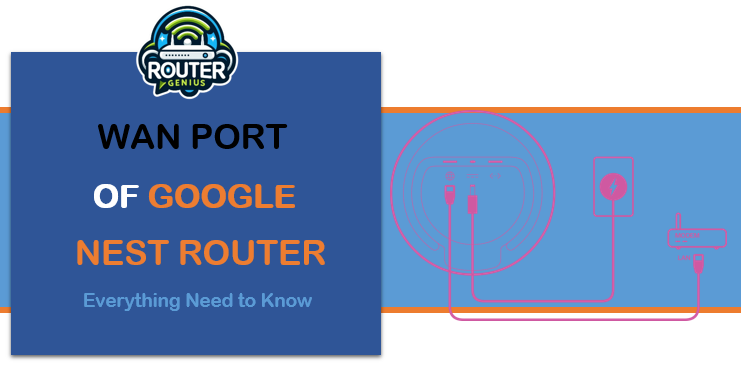
In this complete guide, you will learn all about a WAN port on your Google Nest Router and everything about it. We’ll look into how it works, how to install it, common problems, and a whole lot more. This article is relevant to all levels of networking, from the basic user to the advanced computer user, to help improve your home internet setup.
What is a WAN Port?
Definition and Basic Function
The WAN port, short for Wide Area Network port, is a crucial component of any router, including the Google Nest Router. It serves as the gateway between your local network (LAN) and the wider internet (WAN).
Importance in Network Architecture
Think of the WAN port as the front door of your digital home. It’s where your internet service provider’s (ISP) connection enters your network, allowing data to flow in and out. Without a properly functioning WAN port, your local devices wouldn’t be able to communicate with the outside world.
The Google Nest Router: An Overview
Key Features
Before diving deeper into the WAN port, let’s briefly review what makes the Google Nest Router stand out:
Seamless mesh networking capabilities
Easy setup through the Google Home app
Automatic updates for security and performance
Integration with other Google smart home devices
Where to Find the WAN Port
On the Google Nest Router, the WAN port is typically labeled and located on the back or bottom of the device. It’s usually a different color or marked with a globe or internet icon to distinguish it from the LAN ports.
Setting Up Your Google Nest Router’s WAN Port
Step-by-Step Guide
Locate the WAN port on your Google Nest Router
Connect an Ethernet cable from your modem to the WAN port
Power on your router and modem
Open the Google Home app on your smartphone
Follow the in-app instructions to complete setup
Common Setup Issues and Solutions
Problem: No internet connection
Solution: Ensure cables are securely connected and try restarting both modem and router
Problem: Slow speeds
Solution: Check with your ISP for any service issues and verify your plan’s speed
WAN Port vs. LAN Port: Understanding the Difference
Functionality Comparison Wan port of google nest router.
| Feature | WAN Port | LAN Port |
| Purpose | Connects to internet | Connects local devices |
| Number on Router | Usually 1 | Multiple (typically 4) |
| Speed | Matches ISP plan | Up to 1 Gbps (usually) |
| IP Address | Public (from ISP) | Private (assigned by router) |
When to Use Each Port
WAN Port: Always use this to connect to your modem or ISP’s equipment
LAN Ports: Use these for wired connections to local devices like desktop computers or smart TVs
Optimizing Your WAN Connection
Checking WAN Port Speed
Log into your Google Nest Router’s admin interface
Look for a “Speed Test” or “WAN Status” section
Run a speed test to check your current connection speed
Troubleshooting Slow WAN Speeds
Restart your modem and router
Check for ISP outages or maintenance
Ensure no other devices are monopolizing bandwidth
Consider upgrading your internet plan if consistently slow
Security Considerations for Your WAN Port
Importance of WAN Security
Your WAN port is the primary entry point for potential cyber threats. Securing it is crucial for protecting your entire network.
Built-in Security Features of Google Nest Router
Automatic firmware updates
WPA3 encryption for Wi-Fi connections
Advanced firewall protection
Additional Security Measures
Change default admin credentials
Disable remote management if not needed
Regularly monitor connected devices
Advanced WAN Port Configuration
Port Forwarding
Port forwarding allows specific external connections to reach devices on your local network. This is useful for gaming, hosting servers, or using certain applications.
To set up port forwarding on your Google Nest Router:
Open the Google Home app
Select your router
Go to “Advanced Networking”
Choose “Port Management”
Add a new port forwarding rule
DMZ (Demilitarized Zone)
A DMZ can expose one device to the internet, bypassing the router’s firewall. This should be used cautiously and only when necessary.
To set up a DMZ:
Access your router’s advanced settings
Look for “DMZ” or “Exposed Host”
Enter the IP address of the device you want in the DMZ
Comparing Google Nest Router’s WAN Port to Other Routers
Speed and Performance
The Google Nest Router supports gigabit WAN speeds, matching many high-end routers. However, actual performance depends on your ISP and network setup.
Ease of Use
Google’s user-friendly interface makes WAN port setup and management easier compared to many traditional routers.
Integration with Smart Home Ecosystem
Unlike most routers, the Nest Router integrates seamlessly with other Google smart home devices, offering unique features like prioritizing traffic for Google Stadia gaming.
Future of WAN Technology and Google Nest Router
Emerging WAN Standards
Wi-Fi 6E: Offers faster speeds and lower latency
5G Integration: Some routers are beginning to incorporate 5G as a WAN option
Potential Upgrades for Google Nest Router
While Google hasn’t announced specific plans, future Nest Router models could potentially include:
Wi-Fi 6E support
Increased WAN port speeds (beyond 1 Gbps)
Integration with more smart home protocols
FAQs About Google Nest Router’s WAN Port
Q: Can I use multiple WAN ports on my Google Nest Router?
A: No, the Google Nest Router only has one WAN port. If you need multiple WAN connections, you’ll need a different router model.
Q: What should I do if my WAN port isn’t working?
A: First, check all cable connections. If the issue persists, try restarting both your modem and router. If problems continue, contact your ISP or Google support.
Q: Can I connect my Google Nest Router directly to a fiber optic connection?
A: In most cases, you’ll need to connect to the ONT (Optical Network Terminal) provided by your fiber ISP, which then connects to your router’s WAN port.
Q: Does the WAN port affect my Wi-Fi speed?
A: The WAN port can be a bottleneck if its speed is lower than your Wi-Fi capability. However, the Google Nest Router’s gigabit WAN port should be sufficient for most home internet plans.
Q: Can I change the WAN port IP address?
A: The WAN IP address is typically assigned by your ISP. While you can’t change it directly on the router, you can contact your ISP about getting a static IP if needed.
Conclusion
Your Google nest router WAN port is very useful in the connectivity of your home-based network to the rest of the world. Acquiring detailed knowledge about its use, how to install it properly and its common problems will go a long way in enhancing the use of home networking.
Google Nest Router is easy to set up, has intelligent controls, and allows you easily to deal with your WAN connection. This router provides everything from initial installation to the more complex settings like port triggering.
To our prospect, the existing WAN technology holds more chances to make connection faster and more reliable. Currently, the Google Nest Router provides a great performance added to which future versions may include new standards for increasing internet quality.
Also do not forget that the properly configured WAN port is a foundation to have a fast and uninterrupted internet with security activated. Implementing the information and recommendations outlined in this guide will help you get the most out of your Google Nest Router’s WAN port so that your home network stays on track in today’s growing dependence on the internet.


Leave a Reply