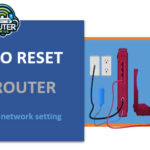Introduction Cox is a major cable and internet provider in the United States, offering services like cable TV, internet, home phone and more. However, customers may want to cancel their Cox internet service for various reasons like shifting to a new place, switching providers or reducing monthly bills. In this comprehensive guide, we will walk you through the simple … [Read more...] about How to cancel Cox internet
Cox
Cox Internet Down
Losing internet connectivity is one of the most frustrating things that can happen, especially in today's world where we rely on the internet for work, entertainment, communication and more. If you are a Cox internet customer, there will be times when the internet connection goes cox internet down unexpectedly. In this comprehensive guide, we will discuss the common … [Read more...] about Cox Internet Down
Cox router blinking blue (Common reasons of Blue Light)
Introduction If the light on your Cox home WiFi router is blinking blue, it could indicate an issue with your home network connection. A steadily or intermittently Cox router blinking blue often means your router is trying to reconnect or re-establish a connection. In this article, we'll explain what a blinking blue light on a Cox router typically means, go over some … [Read more...] about Cox router blinking blue (Common reasons of Blue Light)
How to reset Cox Router (Refresh your network setting)
Cox is among the largest ISPs in the United States with cable internet and other offerings helping millions of households across the company’s coverage area. Cox offers its customers routers with their internet subscription and sometimes routers may encounter some problems and may require to be rebooted or restarted. Well, in this article, I will cover on how you can … [Read more...] about How to reset Cox Router (Refresh your network setting)
What is the best mesh modem router combo for Cox
Introduction What is the best mesh modem router combo for Cox Communications is among the firm’s that offer internet services to the homes and businesses in the United States, with this firm offering its internet services to over six million homes and businesses. Cox even offers the choice of leasing their modem or buying his or her own modem and router. This way one does … [Read more...] about What is the best mesh modem router combo for Cox